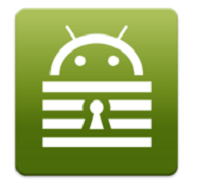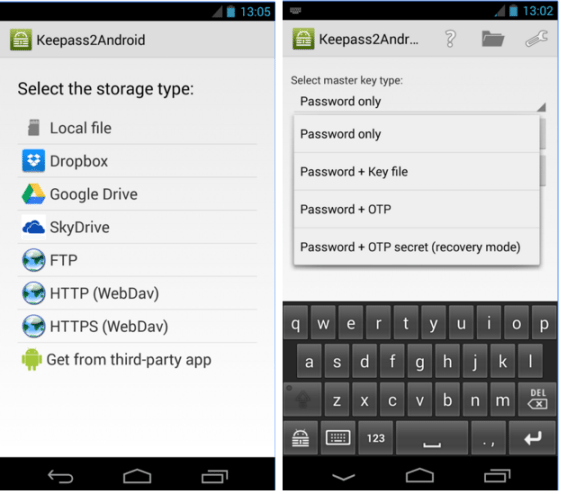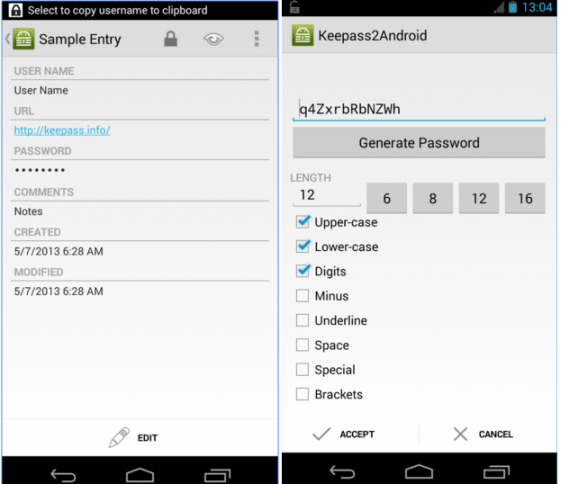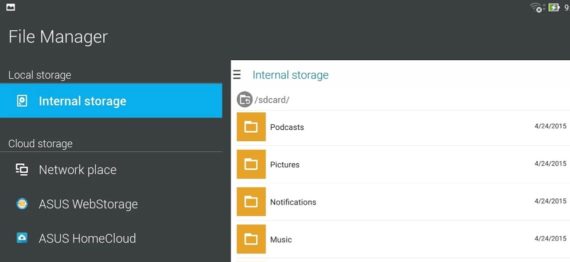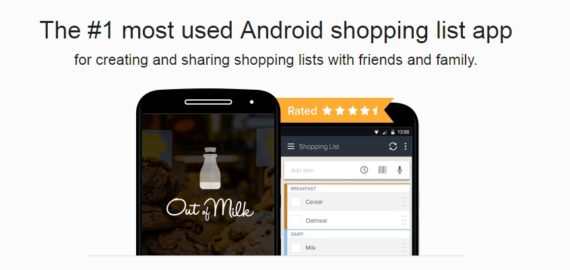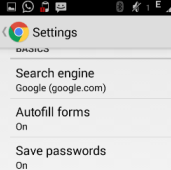It is a pretty difficult task to come with unique passwords each time and then keeping them safe is another issue if you can’t remember all of them. As we use a large number of apps and services, we have lot many different passwords and thus, managing them is important. KeePass is an excellent alternative to Lastpass that requires premium subscription for syncing it with mobile devices. On the other hand, KeePass is a free open source platform and includes lot of plugins and apps for every platform.
Though there are plenty of options for password manager, KeePass is our favorite one. It is cross-platform compatible and can integrated with the browser to autofill the username and password.
Though there is no official KeePass android app but there are several KeePass-compatible ones. One of them is Keepass2Android.
KeePass2Android
KeePass2Android offers an easy way to manage all your passwords in a secure database. The database is protected by a ‘Master Password’ that you create and that password is also used to encrypt the entire contents of the database.
KeePass2Android can be used to store existing passwords or let it generate for you. It does not require any specific installation instructions. It allows you to directly import database file from Dropbox.
How it works?
It is easy to use this app. Just tap the Open File button and you will see a lot of options there. You can choose to import database file you copied to local storage or can also import from cloud services. On locating the database file, input the master key and have your all passwords saved in the database file.
Open KeePass2Android and type in the master password and go the item you need, tap and hold on the User Name. Now, tap the copy icon and go the app where you want to paste the text. For password, tap the eye icon in the top-right corner and make password visible.
How to autofill passwords in browser?
This app allows you to look up any password and copy it to clipboard. On the login page, select share and choose KeePass2Android. Now, choose a keyboard – KeePass2Android and the app will bring up a special keyboard. Tap the username field and then tap the User button to insert username and Pass button to insert password. That’s all!
Some useful insights about Keepass2Android Password Safe:
Cost: Free
Publisher: Philipp Crocoll (Croco Apps)
Ratings: 4.6 out of 5 stars
Requires Android: Varies with device
Requires Size: Varies with device
Download Keepass2Android
Do you use KeePass? What has been your experience of using it? Share your thoughts with us in the comments!
If you like our content, please consider sharing, leaving a comment or subscribing to our RSS feed to have future posts delivered to your feed reader.
Please follow us on twitter @CodeRewind and like us on facebook