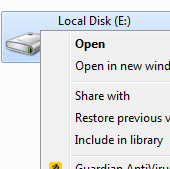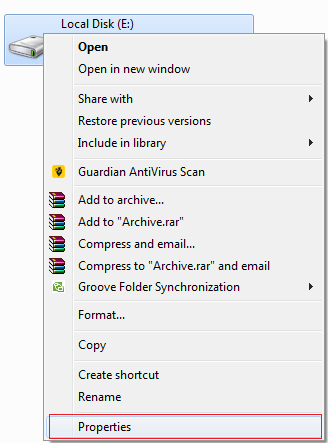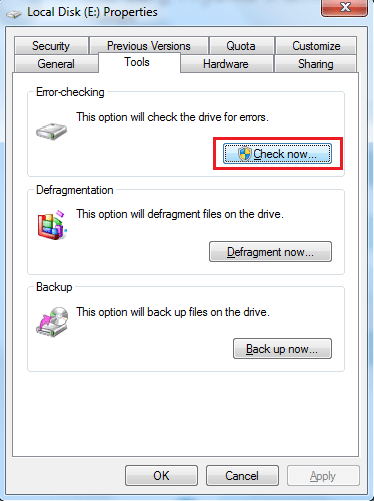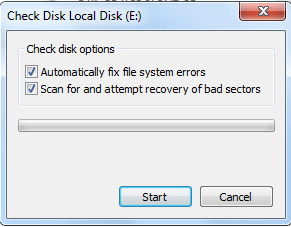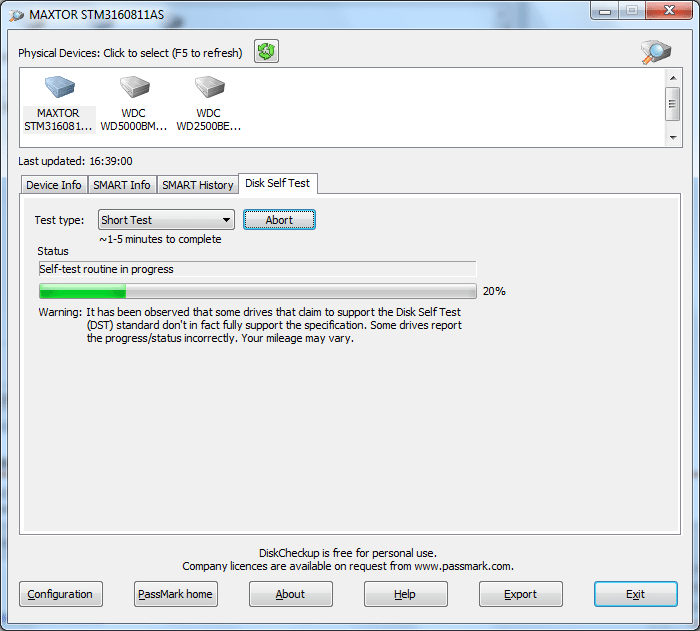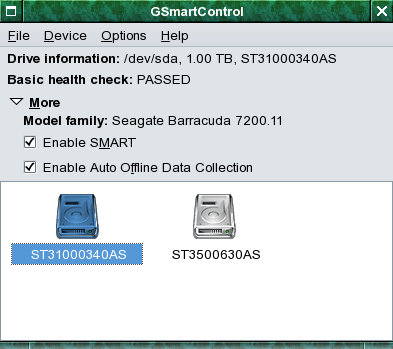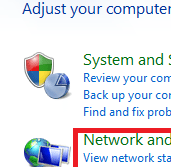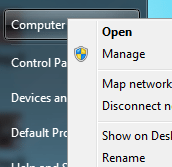Hard drives are very important computer component since all the data is stored on this device and a bad drive can cause a lot of damage. Some of the common issues that you may encounter are errors while reading, copying or deleting data from your computer. Your computer may start running extremely slow. When operating system is unable to boot, this can also be due to problems in hard drive. There are lot many reasons when you might want to test your hard drive for errors.
These are the ways to check hard drive errors:
1) Go to Computer and you will see your hard disks listed there.
2) Right-click on the hard drive that you want to check for errors, and select Properties.
3) Now, navigate to the Tools tab and click on Check Now to let it check the errors. To perform this step, you need to have administrative privileges.
4) Select the checkboxes that say Automatically fix file system errors and Scan for and attempt recovery of bad sector. Then, click Start.
Using Free Diagnostic Tools to Check Hard Drive Errors
1) SeaTools For Windows
SeaTools installs on your Windows system and allows you to do basic and advanced testing of internal as well as external drives. It helps you to keep the data safe and secure at all times. The program is completely free and is powerful.
Download SeaTools for Windows
2) DiskCheckup
DiskCheckup is another great tester to check hard drive errors. It allows you to monitor the attributes of hard disk drive and provides various monitoring indicators of disk reliability. This tool displays the current values of SMART attribute and Threshold value for that attribute. Also, it provides display information, like drive geometry, serial number, media rotation rate and many other supported features.
Download DiskCheckup
3) GSmartControl
GSmartControl is an efficient hard disk drive inspection tool. It controls SMART (Self-monitoring, Analysis, and Reporting Technology) data on modern hard disk and solid-state drives. This useful tool conducts three self-tests to find out faults on your hard disk and these are short self-test, extended self-test and conveyance self-test.
Download GSmartControl
4) Hitachi Drive Fitness Test (DFT)
It is one of the popular third-party utility that helps to test hard drives. It also supports the option to create a bootable CD image. It quickly tests your internal and external hard disks and single drive G-Technology products.
Download Hitachi Drive Fitness Test (DFT)
How do you check hard drive errors? Have you used any of the above tools? What has been your experience of using it? Let us know your views in the comments section.
If you like our content, please consider sharing, leaving a comment or subscribing to our RSS feed to have future posts delivered to your feed reader.
Please follow us on twitter @CodeRewind and like us on facebook