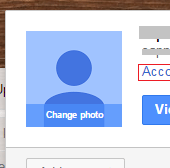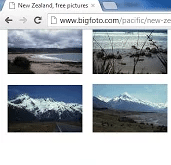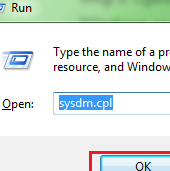If you are an Android user and are thinking about switching to iPhone, you may be concerned about transferring contacts between Android and iPhone. When you are trying to find out how to do so, you have come to the right place. In this blog, we show you ways to transfer contacts from Android to iPhone.
Method 1: Tweak the settings
If you have been using android phone, you will have a Google account. The good news is that your contacts will be associated with your Google account.
- Go to Settings> Accounts and Sync.
- Enter your account details and enable synchronization.
- Your contacts will now synchronize.
- Now open your iPhone and go to Settings>Mail, Contacts, Calendars and click Add Account.
- From there, choose Google and sign in. You will now find all your Google contacts in your iPhone.
That’s it!
Second Method: Transfer contacts from Android to iPhone
In most of the cases, the above method works. But if in case, it is not working, consider these steps:
- Go to Settings on your iPhone
- Select Mail, Contacts, Calendars
- Add account>other>add CardDAV account
- Now, fill out account information such as server, user name, password, description
- Select Next at the top of the screen
- Open the contacts app and syncing will automatically begin.
Server: Google.com
User Name: googleaddress@gmail.com
Password: your password
Description: Personal Contacts
Third Method: From iCloud
- Sign into iCloud on your computer and click Contacts
- Select all Contacts and click the gear icon at the bottom of the page and click Export vCard.
- Name the vCard and choose the desired save location.
- You can then email contacts as a VCF file to yourself or directly import to Google.
- Now, setup your email account and import vCard from email to upload all the contacts.
Fourth Method: Just Swap SIMS
This method to transfer contacts from Android to iPhone works in cases where the Android phone takes a similar sized SIM to your iPhone, either micro or nano.
- Save all contacts on Android phone to the SIM
- Insert SIM to your iPhone
- Go to Settings>Choose Mail, Contacts, Calendars
- Tap Import SIM Contacts
When the operation is finished, you can replace iPhone’s SIM card with original card.
Share your thoughts on the story in the comments!
If you like our content, please consider sharing, leaving a comment or subscribing to our RSS feed to have future posts delivered to your feed reader.
Please follow us on twitter @CodeRewind and like us on facebook