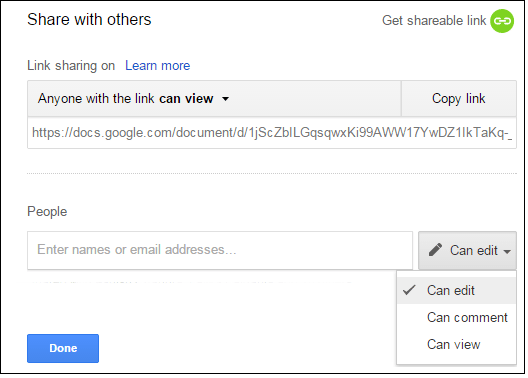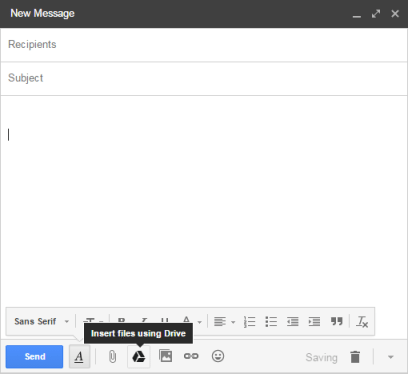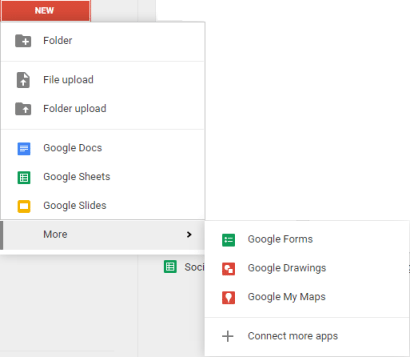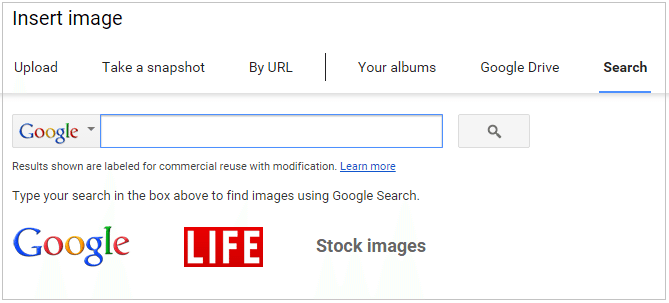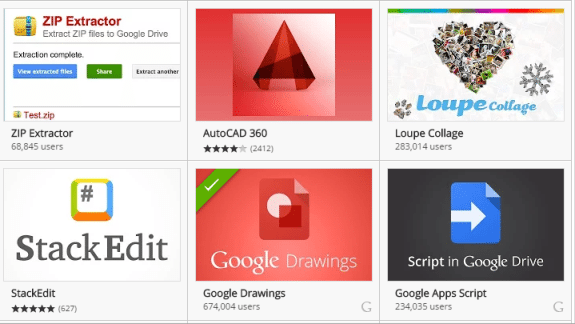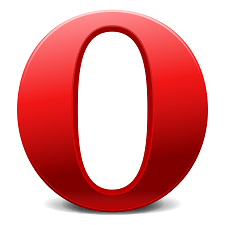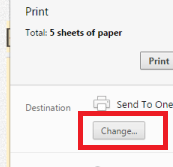It’s a high probability that you’re already using Google Drive. But, are you getting the most out of its amazing features? There’re several hidden Google Drive features that really come handy and eases your tasks to a great extent. Today, we discuss about the useful tips and tricks that can make your experience of using Google Drive more hassle-free and convenient.
Google Drive Tips
1) Sharing is easy
Google Drive allows you to easily share your documents to your contacts. You can also choose to share the documents privately or publicly. You can assign them to edit content, add comment or just view the document.
2) Google Drive keyboard Shortcuts
With Google Drive keyboard shortcuts, you can save your time as well as efforts in managing your data and files. You can get complete list of keyboard shortcuts by clicking here. However, most popular shortcuts are:
| Create New Document | Shift + t |
| Create New Form | Shift + o |
| Create a Presentation | Shift + p |
| Create Spreadsheet | Shift + s |
| Share selected items | . (dot) |
| Create Menu | c |
| Sort Menu | r |
| Settings Menu | t |
| Search Drive | / |
| Display keyboard shortcuts list | Shift + / Ctrl + / (Chrome OS, Windows) ⌘ + / (Mac) |
3) Attach larger files directly from Google Drive
Google Drive has made it easy for you to send files and photos as email attachments. When you insert files using Drive, you can send files up to 10 GB. Isn’t that amazing! The recipient can view them online. Also, you don’t have to wait for the file to upload as in the case when you upload it from your computer. It is one of the useful Google drive tips as it removes the 25MB limit in sending emails.
4) Create several documents
Whether you want to create a new word document, sheet, forms, slides or more, Google Drive is the perfect choice. It has made creating forms an easy and simple task. You can use textboxes, checkboxes, multiple choice, grids and lots more, to create and share the form with other people. The results are automatically compiled in a spreadsheet.
5) Restore deleted documents conveniently
If you accidentally delete file from your Google Drive, click on Trash from the left menu. Here, you’ll see the list of all files that you’ve deleted. Select the file and click on Restore. That file will appear in your Google Drive documents. Easy!
6) Insert images from Search
When you want to save your time in inserting pictures, this is one of the amazing Google Drive tips that come handy. Google Drive supports drag and drop feature to insert pictures to your documents. Also, you can insert images directly from a Google Image search. Just go to Insert> Image and select the source from where you want to include image in the document.
7) Search your Google Drive
Have a large collection of documents in Google Drive and not finding the required one? Google Drive has a convenient search feature that allows you to find document easily. Just click Incoming link from the left menu and then type person’s name in the top search field. All those documents which are shared between you two will appear.
8) Connect Apps to Your Drive
Just like Chrome extensions, you can also connects apps to your Google Drive and enhance its functionality. Browse through the apps collections and find out the ones that best meet your needs. Google Drive apps are not be confused with Google Apps.
9) Use Offline Mode
Google Drive also allows you to get offline access to your documents stored in Google Drive through your Chrome browser. This useful feature helps you view and manage your files while on the go when you don’t have an active network connection.
What has been your experience of using Google Drive? Do you have more Google Drive tips to share? Let us know in the comments section below.
If you like our content, please consider sharing, leaving a comment or subscribing to our RSS feed to have future posts delivered to your feed reader.
Please follow us on twitter @CodeRewind and like us on facebook