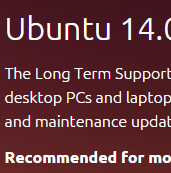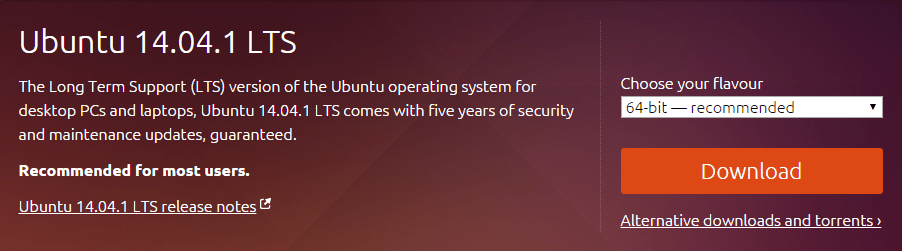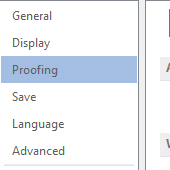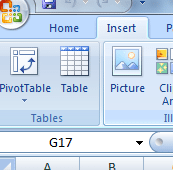Ubuntu, a popular Linux based operating system, and is available for free and one can easily install it by booting from a CD or within Windows. It is easy to install Ubuntu . The best part is that installing it is not a cumbersome process.
Here are the several ways to install Ubuntu:
Method 1:
Boot from USB Drive or CD/DVD for dedicated Linux machine
The first step is to download the ISO file from the Ubuntu website. This CD image will need to be burned before use. You can buy official Ubuntu CDs which come in pack of 10.
For Windows users, you can download Ubuntu 14.14.1 LTS 64-bit. Click on the Download button. Windows 7 and 8 as well as Mac OS X can burn all ISO files without any need to download a separate program. You can place Ubuntu on the drive and insert USB stick, CD or DVD on the computer and restart it.
You are given the option to try Ubuntu without installing it. When you choose Try Ubuntu, the operating system will run from the disc. After you are done with exploring the files, you can install Ubuntu on your computer. Your computer will require a minimum of 4.5 GB of free space and even more than that when you want to install programs and create files.
Method 2:
Using VirtualBox to run multiple Virtual Machines each running different operating systems
Ubuntu can also be run in a virtual machine on your existing Windows or Mac desktop. To create virtual machine, install VirtualBox and select the Ubuntu operating system. You will now need to provide ISO file downloaded from Ubuntu’s website and go through the installation process. But, the 3D effects do not perform very well in virtual machine. Also, these machines are slower than running the operating system on computer.
Method 3:
Selecting Dual-Boot Ubuntu to install along with Windows or Mac OS
If you have Windows installed on your system and are now installing Ubuntu, you will be given several options such as you can install it alongside Windows or you can replace your Windows installation. When you select the option to install Ubuntu alongside Windows, you will be able to select the operating system when you start your computer. There’s also an option to replace your installed Windows system with Ubuntu. This will replace windows instead of dual-booting.
Generally, booting Ubuntu from USB or CD drive is a convenient way to install Ubuntu on your computer. Do you use Ubuntu or have tried it? What has been your experience of using it? Let us know your thoughts in the comments section below.