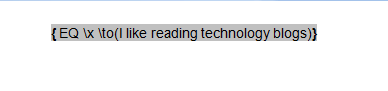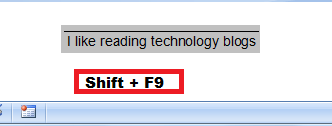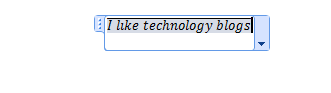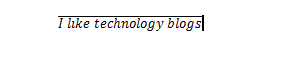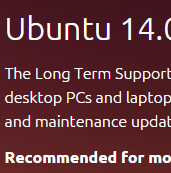Many of you may not be aware that Microsoft Word allows you to overline characters. Yes, you heard it right. One can overline characters in Microsoft Word but at the same time, it takes lot of time when need to overline large documents. Make sure that you’re not adding any extra spaces or characters while working with field codes. Field codes are powerful scripting tools and they can cause problems, when not used correctly. Here go the steps:
Method 1:
1) Press Ctrl + F9 in your Word Document
2) A field code bracket { } will be created and will be highlighted in grey color.
3) To overline the text, create a specialized field code.
4) Type the following in between the brackets:
EQ \x \to ()
Note that there is space between EQ and /x and between \x and to(). Also, type this code in your document and do not copy paste it as Word will create spaces at each end and it will not work.
5) Now type the text you want including space in the parentheses of the field code. For example {EQ \x \to(your text)}. If you want to overline words, I like reading technology blogs, it will look like {EQ \x \to(I like reading technology blogs)}.
6) Now, Press Shift + F9 and you will see the field code converted to a finished product.
That’s’ all!
Method 2:
1) Go to Insert> Equation
2) Click accents button and then choose Bar located in Accents section.
3) A small dotted box will appear.
4) Click on it and type your text.
5) When you are finished, press enter.
6) You will see overline characters in Microsoft Word.
That’s it!
Both methods are easy and one can use any of these according to their convenience. Do you have something to add to this story? Let us know in the comments!
If you like our content, please consider sharing, leaving a comment or subscribing to our RSS feed to have future posts delivered to your feed reader.
Please follow us on twitter @CodeRewind and like us on facebook