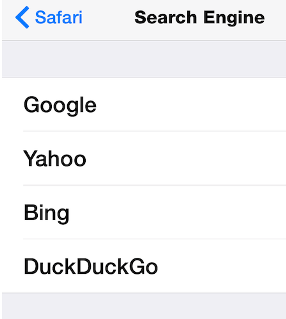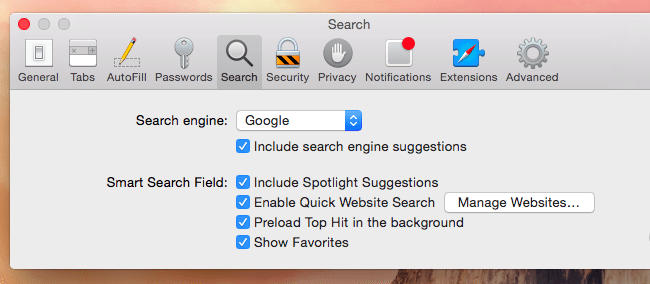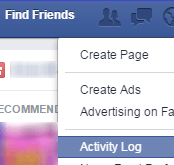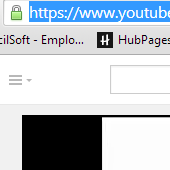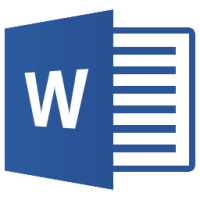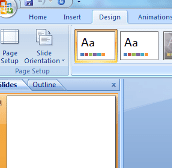If you love to use Google for search queries, you can easily set up Google as the default search engine whether you’re using an iPhone, iPad or Mac. Here are the ways to do the same.
Safari in iOS
The Safari Browser work incredibly in your iPhone or iPad but when you search for a phrase or term, it goes to the default search engines. You can easily change the Settings and set Google or your preferred search engine. Here are the steps to use Google for search in iOS:
1) Open the Settings app
2) Tap the Safari category
3) Tap the Search Engine Option
4) Select Google or your desired search engine (Yahoo, Bing, DuckDuckGo)
5) Exit settings.
That’s it!
Safari on Mac
Just follow these steps and get Google as your default search engine in Safari web browser.
1) Open Safari
2) Click the Safari Menu
3) Go to Preference
4) Click the Search icon and now, select Google or your preferred search engine from the drop-down menu.
Siri on iOS
Siri by default uses Microsoft’s Bing search engine instead of Google. But, this does not mean that you cannot perform Google searches using Siri. When you will talk to Siri, just start with the word Google followed by your search query. This will bring you search results according to Google search engine. For example, say “Google Website Design in Philadelphia” instead of “Website Design in Philadelphia.”
Spotlight on Mac
Spotlight on Mac OS X Yosemite uses Bing by default. When you want to use Google for search queries, install Flashlight and enable Google Plugin. Now, type “g Search” and you will get search results according to Google search engine. For example, g Website Design in Philadelphia.
Spotlight on iOS
Spotlight on iPhone and iPad also uses Bing for web search results. To use Google, type search into Spotlight and tap Search Web. This will perform a Google search in your web browser.
If you face any issues in setting Google as default search engine in iPad, iPhone or Mac, let us know in the comments!
If you like our content, please consider sharing, leaving a comment or subscribing to our RSS feed to have future posts delivered to your feed reader.
Please follow us on twitter @CodeRewind and like us on facebook