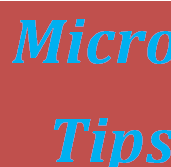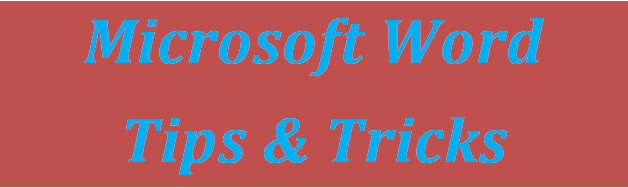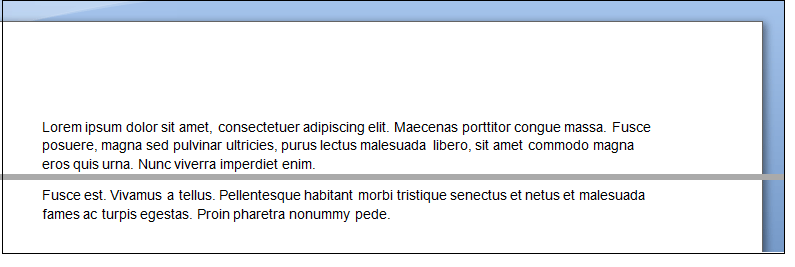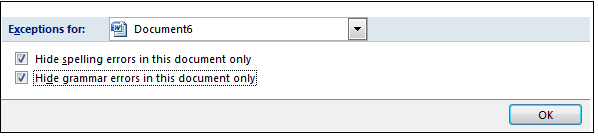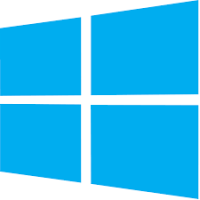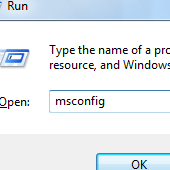MS – Word is an integral part of our digital lives and today, we share some of the useful Microsoft Word tips and tricks that help you save on your time, leading to increased productivity. These small yet amazing tricks get your task complete quicker and faster.
Let’s have a close at these Microsoft Word Tips and Tricks:
1) Start writing anywhere
Yes, you can use Word document to write anywhere on the page. Just double-click wherever you want to type text and start typing.
2) Move around faster
When you have a lengthy Word document, and want to go through the spots that are edited most recently. For this, press Shift + F5 and it will take you to the location you were last working when document was opened. It’s quite a useful feature in helping you easily locate the spot you want.
3) Split document into two Windows
You can split Microsoft Word document to display two copies with independent scroll bars. Your actions will apply to copy which is active at that moment. This helps you with easy editing and tallying your large documents. To do this, in the top right corner, you will see a thick dash like mark. Drag this mark and split will be created.
4) Remove all red underlines
Although red and green underlines are useful in showing spelling and grammar mistakes, but there are times when you does not want Word to show up errors. This is particularly when you are typing in non-English language. To remove all underlines, follow these steps:
- Go to File> Options
- Select Proofing
- In the Exceptions for, select the document in which you don’t want mistakes to appear.
- Choose checkboxes
- Click OK.
5) Create horizontal line
To create a horizontal line, just type 3 hyphens and hit Enter. You’ll get a horizontal line in your Word document.
6) Deleting words easy
Press backspace along with holding Ctrl key. This will delete down the preceding word while backspace deletes the preceding letter.
7) Generate random text
Type =rand(8,10) and press enter. This will automatically generate random text that you can use for page formatting, fonts and more.
8) Auto-generate dummy text
Just type =lorem(p,l) and replace p with number of paragraphs and l with number of lines you want to create and hit enter. For example, type =lorem(2,4) and press enter.
9) Highlight a sentence
To highlight a sentence in your Word document, just hold down the Ctrl key and click on any word, it will highlight the entire sentence.
10) Auto-update date and time
Under the Insert tab, click Date & Time button and a pop-up window will appear. Click the date format and check the box that says Update automatically. With this setting, the date and time will be automatically updated every time you use word document.
Have more Microsoft Word tips and tricks to share? Let us know about them in the comments section below.
If you like our content, please consider sharing, leaving a comment or subscribing to our RSS feed to have future posts delivered to your feed reader.
Please follow us on twitter @CodeRewind and like us on facebook