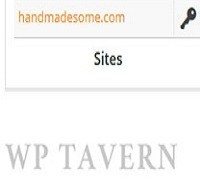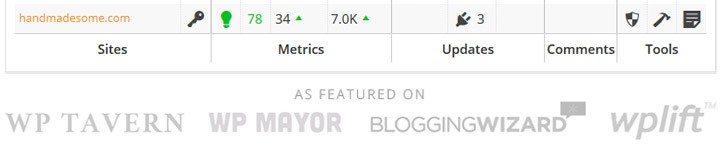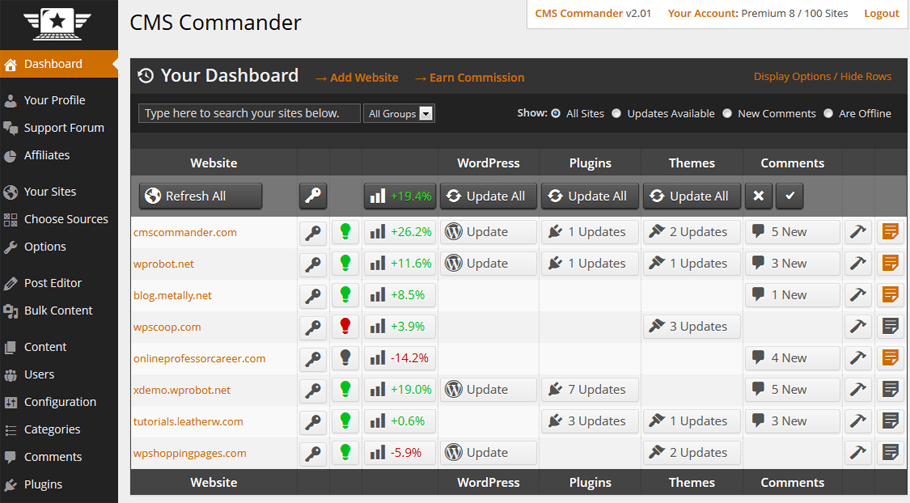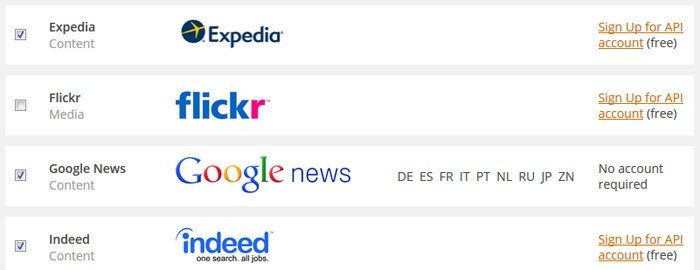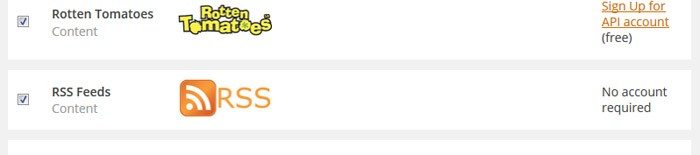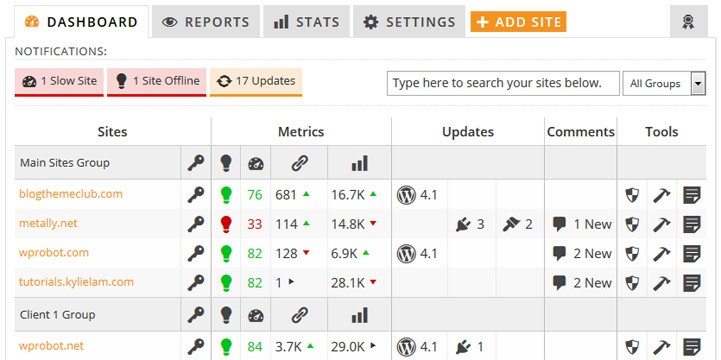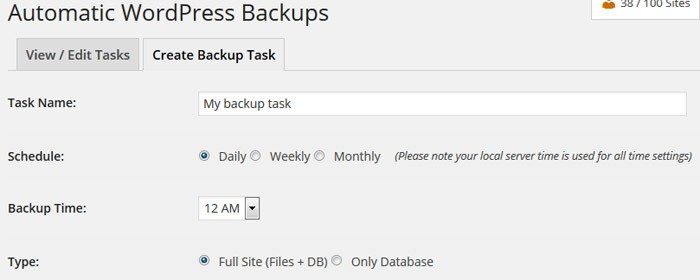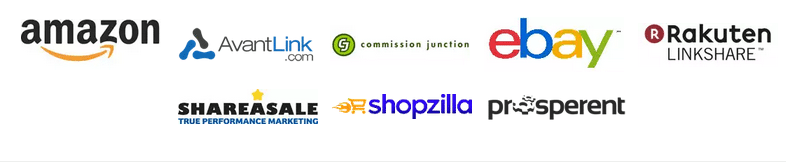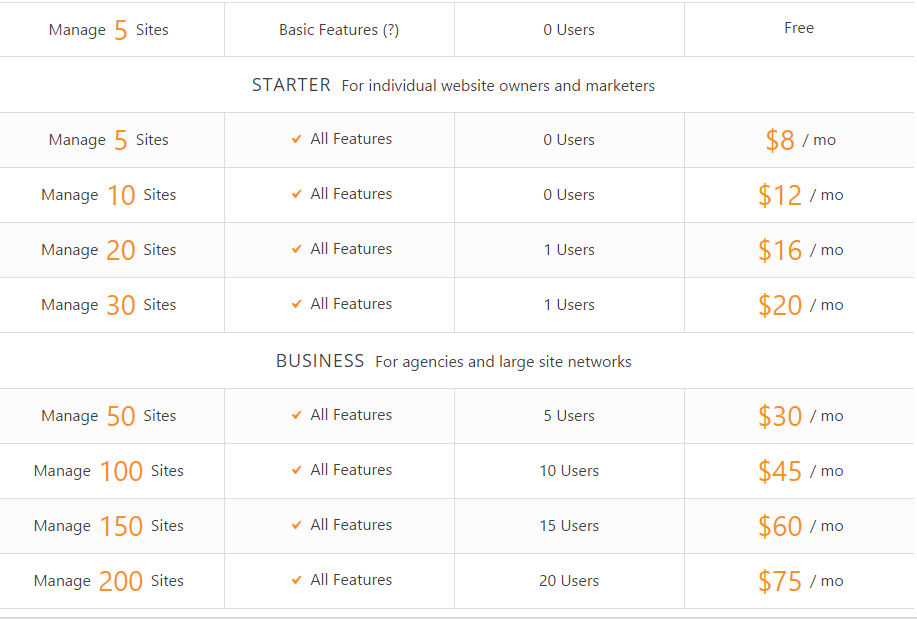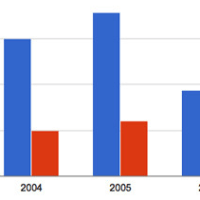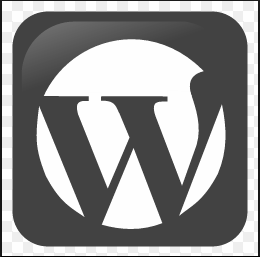Most internet marketers tend to have at least a few websites, and maintaining that fleet of websites can be a troublesome task. Site owners juggle for the management of multiple websites and after each website one add up, the difficulty to manage all sites also increases. You need to update each website, then log in and log out of numerous websites, then there are plugins, themes etc. The list continues.
Here, the role of CMS Commander comes in. It offers an efficient way to manage all of your websites from a single powerful dashboard. Creating your account to add websites is very easy.
The first step is to download CMS Commander plugin. It is simple and does not cause any impact on your blog. Then, you can enter the blog URL and admin username.
Dashboard
The dashboard allows you to perform a variety of functions effortlessly. Let’s have a look at them:
1) Google Analytics Integration
You can link CMS Commander to Google Analytics and view aggregated traffic statistics of your whole site network. The network statistics is pulled from Google Analytics. Just add your Google Analytics account and view stats for your website from within the CMS Commander.
2) Backlinks data
From the dashboard, you get information on total backlinks of your websites.
3) PageSpeed Tracking
This performance optimization data from Google allows you to monitor site performance constantly. With this metrics, you can easily get to know which blogs are on the rise.
4) Updates
Website update lets you if there is a new version for WordPress. Plugins update informs you about the list of plugins to update. Likewise, Themes Update tells you which theme requires an update.
5) Comments
From the dashboard itself, you can access and moderate comments on different blogs. This section indicates the pending comments and you can choose to approve, delete etc.
Post Editor
Here, you can easily add a new post to your websites. Like a WordPress dashboard, everything is here like scheduling, categories etc. Remote publishing feature is a great treat for users with multiple blogs. You can also individually select different post types to edit pages. Post Editor is a user-friendly editor for creating and editing posts. You can also choose the post type like page, custom post, specify the author and day for publishing and more. This is superb!
Bulk Content
CMS Commander offers you powerful features to post bulk content. Also, it allows you to combine diverse content from many sources, rewrite it automatically and then schedule it. You can choose a source, generate content with desired keywords and post it on one or multiple websites.
Sources and Options
CMS Commander supports automated content posting to add content from a variety of sources like Amazon, YouTube, or custom RSS feeds. This section allows you to choose the ones and make individual settings for them.
Users and Configuration
The interface allows you to view, create, edit or delete users directly. You can modify individual or bulk site settings and can also create several users at once. It is straightforward and easy to use.
Backups
CMS Commander offers the feature to take backup of your websites at different places. You can create full backups with a single click. Also, it allows you to automatic backup tasks and save your backups to Dropbox, Google Drive or Amazon S3. No need to bother with backup plugins anymore!
Monetization
CMS Commander takes care of the Monetization part as well. With affiliate ads and links by nine big content providers, you can earn good commissions.
Pricing
Let’s have a look at price details of CMS Commander.
Final Thoughts
I found the CMS Commander very easy to use and highly flexible. I like it as I don’t have to learn something new to make it work. Though the post editor is different than the standard WordPress editor, but is not bad.
It’s really easy to use CMS Commander’s feature even for a newbie. Also, there are video tutorials and awesome documentations to help you out. This service gives you all important options to manage and grow your website which is remarkable. Site maintenance becomes easier as you do every update for all websites with a single click.
Have you used CMS Commander? What has been your experience of using it? I’d love to hear your thoughts in the comments!
If you like our content, please consider sharing, leaving a comment or subscribing to our RSS feed to have future posts delivered to your feed reader.
Please follow us on twitter @CodeRewind and like us on facebook