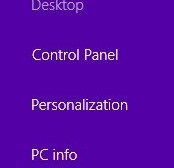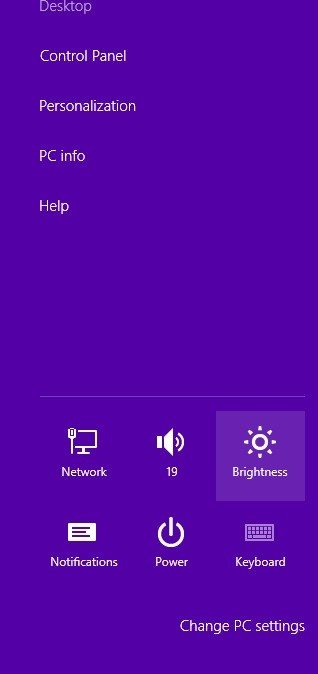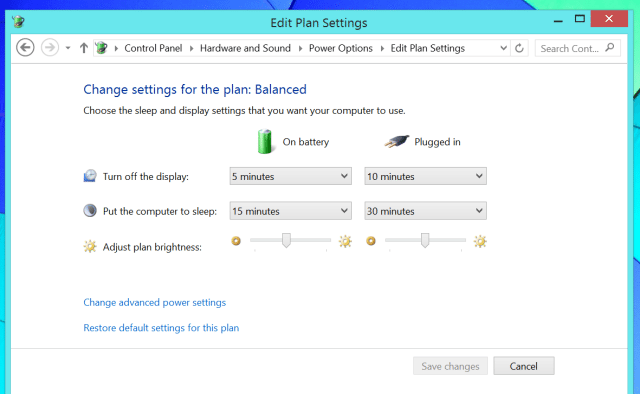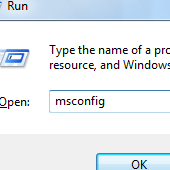Windows 8.1 offers you plenty of options to save battery life of your laptop. These tips will help you get the most of your single battery charge.
Tips to improve battery life on Windows 8.1
Adjust Display
The screen backlight uses ton of energy and reducing the display brightness saves a lot of power. Although Windows 8.1 uses automatic brightness on devices, you can adjust the brightness to save the battery. It’s best to keep the brightness level down below half or at a level which is suitable for you. The brightness setting can be made by going to the Charms menu and selecting Settings. Tap the screen icon and adjust the brightness slider.
Turn off Bluetooth
The Bluetooth support for Windows 8.1 is enabled by default and when you are not using wireless Bluetooth devices, leaving it on will drain power. Also, when no wireless mouse or speakers are connected, it still draws power from battery.
To disable Bluetooth, go to Settings, select PC settings, navigate to PC and devices, and then select Bluetooth. Now toggle it off.
Select Power Plan
An excellent way to improve battery life on Windows 8.1 is by choosing power plan. Windows 8.1 comes with two plans: Balanced and Power Saver. The default plan is Balanced which saves power during periods of inactivity. On the other hand, when you want to save more power, you can switch to Power Saver. It reduces your system performance and screen brightness, helping laptop users get the most of battery charge.
Unplug devices
A USB-connected drive such as flash drive or USB mouse draw power through USB port. When you really want to save power, you can unplug devices when you are not using them. Some USB devices use more power than others and thus, unplug them if you’re using it.
Adjust computer sleep times
You can also improve battery life on Windows 8.1 by adjusting the power setting. It can be done by opening Control Panel> Hardware and Sound> Power Options. Here, you can create your own plan or choose a power plan and make settings. Click on Advanced Power settings and you will get access to several customization options. You can also adjust the “turn off the display” and “put the computer to sleep” settings.
Do you know some other useful ways to improve battery life on Windows 8.1? share them with us in the comments!