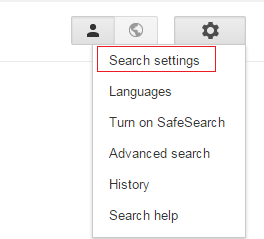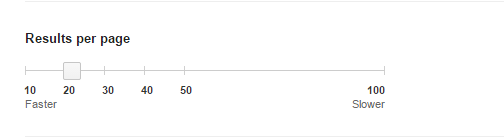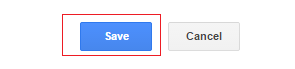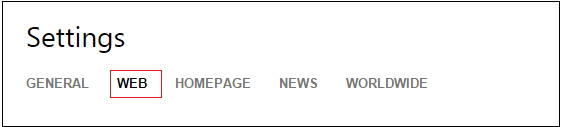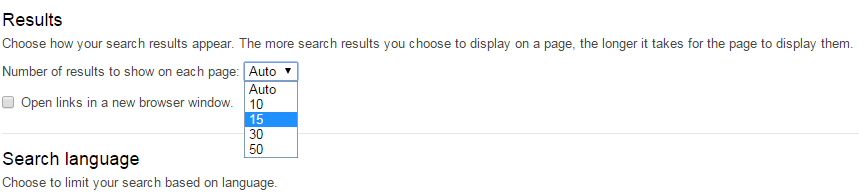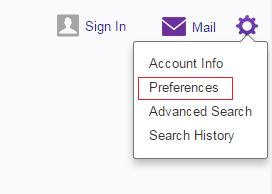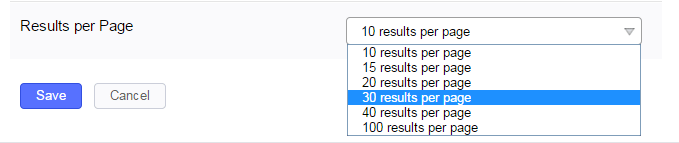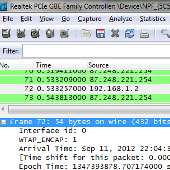Google is one of the most used search engines among others such as Bing and Yahoo. We use search engines for a variety of subjects and the results we get in each search engine are usually different. But, one thing is common that they display the same number of results per page by default. And that number is 10 results per page.
While most of us require more results and need to scroll to bottom of that page and then navigate to second page and so on. If you want to increase the number of search result pages, just follow these steps:
How to change number of search results in Google
1) Log in your Google account and navigate to search page.
2) Click on the gear like icon on the top right of page and browse to Search Settings.
3) Now, on the Search Settings page, check the button that says Never show instant results under Google Instant Predictions.
4) Now, just drag the bar under the Results per page section to a desired number.
5) Save your settings and exit.
How to change number of search results in Bing
1) Click on the gear icon in the top-right corner.
2) Now, find the tab marked Web and click on it.
3) The very first section is Results. Just select the number of pages you want Bing to show in search results.
4) Click Save at the bottom of the page.
How to change number of search results in Yahoo
1) Open Yahoo search page.
2) Click on the gear icon and go to Preferences.
3) Now, select the number of pages you want to show per page in Yahoo search results.
4) Click Save to save your changes.
If you have anything to add to this story, let us know in the comments.