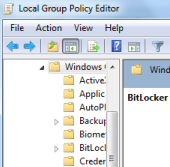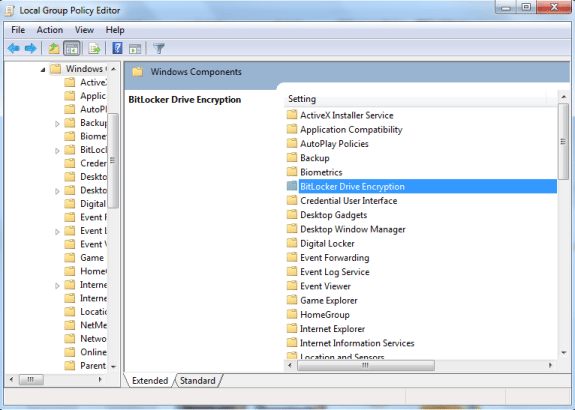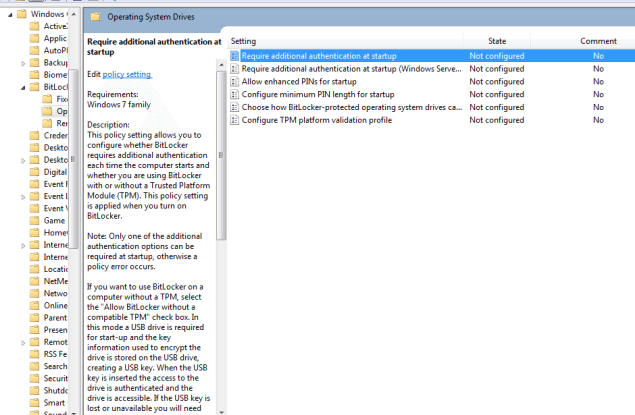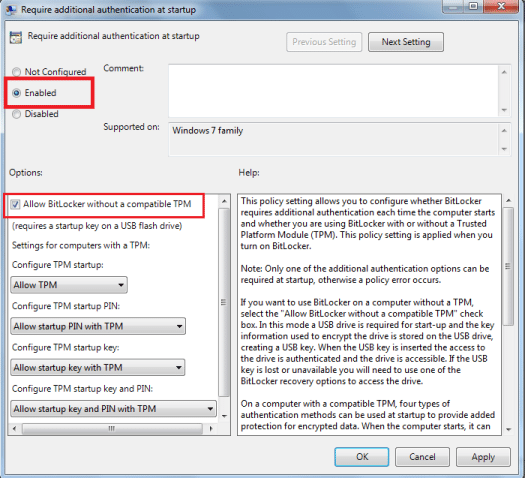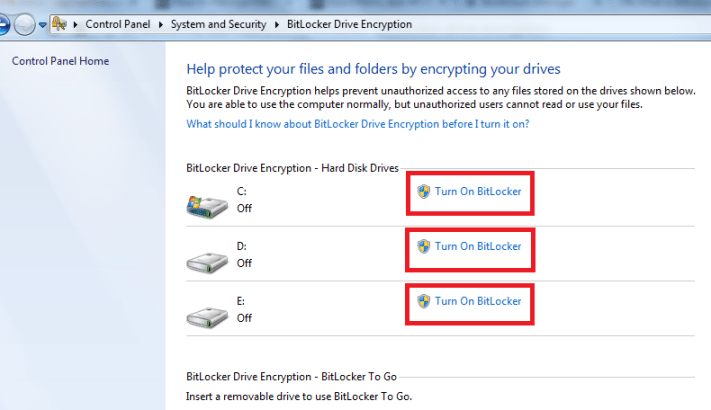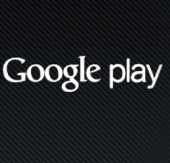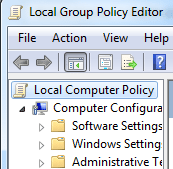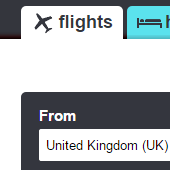Intruders can gain access to your files stored on your computer and to protect your files and passwords, it is essential to use encryption. Intruders boot into their operating system using a special USB flash drive and gain access to your hard drive. Fortunately, there is a simple way to protect important data and files stored on your computer as well as removable devices with the built-in encryption feature. You can protect files with Windows BitLocker.
[leaderad]
What is BitLocker?
BitLocker helps to block hackers from accessing your system files, thus protecting files on the entire drive. It encrypts the hard drives to protect operating system from attacks. This easy-to use program for Windows provide you protection against unauthorized changes to your computer system. You can also use BitLocker to protect files stored on removable data drives.
Why is encryption important?
Without encryption, one could readily get your Windows password and access to sensitive files. On the other hand, when encryption is there, one more security is added to your files and folders. Intruders will require an additional boot key to access your data. BitLocker encryption is built for offline attacks and you can protect files with Windows BitLocker by preventing unauthorized use.
Use BitLocker without a TPM
When your PC does not have a Trusted Platform Module, you will see a message that “Allow BitLocker with a compatible TPM.” TPM provides the encryption keys to the BitLocker. BitLocker stores encryption keys which is more secure than storing them on computer data. You can change the settings by following these steps:
1) Go to Run and type “gpedit.msc”
2) Navigate to Computer Configuration \ Administrative Templates \ Windows Components \ BitLocker Drive Encryption \ Operating System Drives.
3) Double click Require additional authentication at startup.
4) Select Enabled and check allow BitLocker without a compatible TPM. Click OK to save the setting.
Turn on BitLocker
To protect files with Windows BitLocker, you need to turn on BitLocker and this can be done by: Control Panel> System and Security> BitLocker Drive Encryption
You can also open Windows Explorer, right-click a drive and select to Turn on BitLocker.
If you’re prompted for an administrator password, enter the password and provide confirmation. The length of time to fully encrypt files depends on the size of data you have on the drive.
If you have any queries regarding Windows BitLocker encryption, please feel free to share them with us in the comments!