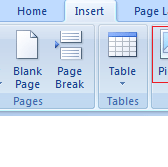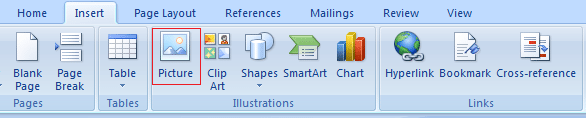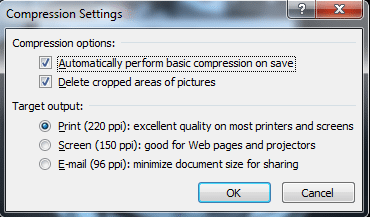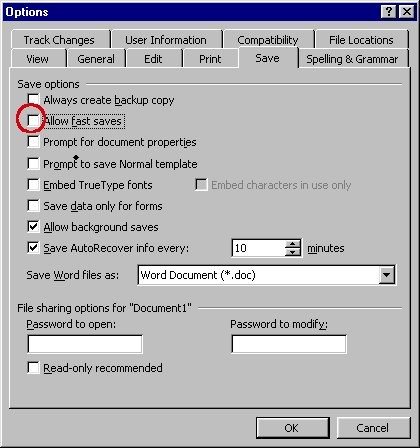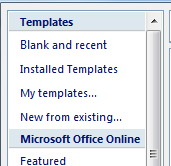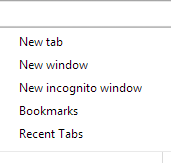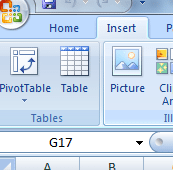Microsoft Word is widely used for business and personal purposes. But, when they include a lot of images, these can be difficult to send via email. These files become large and take up a lot of memory. Sending large documents slow down your computer and email systems have limitation on size of attachments as well. The best way is to minimize file sizes.
Here are the ways to reduce file sizes in Microsoft Word:
1) Insert Graphics
When you want to include images in your Word document, do not copy and paste the file. You should insert graphics instead of copying and pasting. This can reduce the size of your word document dramatically. To insert pictures in Word:
- Insert> Picture
- Now, select the file you want to include
- Click Insert.
2) Compress Images After Insertion
Here comes a useful feature of Microsoft Word that allows you to compress within the document. Compressing pictures reduce the file size of the document and it hardly makes any difference in the quality of images. To compress picture:
- Right-click the picture of the document
- Under Picture tab, click on Compress Pictures
- Select the options.
- You can apply the settings to this picture only or can choose to apply these settings to all pictures in the document.
- Select Screen (150ppi) and click OK.
3) Turn Off Fast Saves
Word offers Fast Save function that includes your additions in saved files without removing text you have deleted. This feature allows the deleted sections to be included in saved file but they do not appear in the document. Please note that this feature works only in Microsoft Word 2003 and earlier.
To turn off Fast Save function in Microsoft Word, follow these steps:
- Go to Tools> Options
- Click Save tab in the options dialog box
- Remove the check mark that says Allow Fast Saves
- Click OK
Have something to add to this story? Let us know in the comments!
If you like our content, please consider sharing, leaving a comment or subscribing to our RSS feed to have future posts delivered to your feed reader.
Please follow us on twitter @CodeRewind and like us on facebook